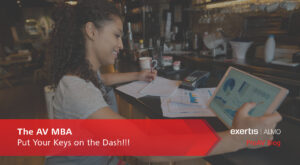The Modern Meeting Room
Our modern meeting rooms are full of the latest technology, but the humans in them are still using the same eyes and ears (interfaces) we were using since we started drawing pictures on cave walls.
 It would seem to make sense then that we should be designing the room, and the meeting environment, first around the human and then applying the appropriate technology within the boundaries of human factors and ergonomics.
It would seem to make sense then that we should be designing the room, and the meeting environment, first around the human and then applying the appropriate technology within the boundaries of human factors and ergonomics.
Designing for human factors reduces fatigue and stress, increases comfort, and provides greater user acceptance. These sound like some pretty good goals for an audiovisual system and where we should first focus our attention. In other words, we should be designing according to the limitations and needs of people.
So, what does the human need to do? The human needs to be able to see and not just see but read and comprehend. The human also needs to be able to hear clearly. Further, the human needs to be heard clearly and intelligibly to those who are listening regardless of whether the listeners are in the same room or on the far side of a videoconference.
As far as reading and comprehension, there’s an ANSI (American National Standards Institute) standard for this, the ANSI/AVIXA V202 Display Image Size for 2D Content in Audiovisual Systems. This handy little standard defines content size, image size related to content size, farthest viewer limits, closest viewer limits, and off-axis viewer limits. These limits draw the boundary lines for where to place the humans in physical relation to an image. And this is within the context of being able to assimilate the content over time without fatigue. This is not about testing the limits of human vision like with a Snellen chart during an eye exam. It’s about making sure the humans are comfortable in the viewing environment whether it’s a one-hour meeting or an 8-hour class. Keep in mind that the content to be comprehended by the viewers may only be a portion of the overall image size and you may need to design for the content portion and not solely the overall image size. The ANSI/AVIXA V201 Image System Contrast Ratio standard is a companion piece and defines the minimum contrast ratio needed for a good image. If you’ve done enough system measurements, you know there are way too many projected systems running at a 3:1 contrast ratio.
The human also needs to be able to hear. While our Acoustic Echo Cancellers (AECs) and Digital Signal Processors (DSPs) have gotten much better at removing steady-state background noise out of the audio being sent to the far side in a videoconference, what about the people trying to communicate with each other in the same room? Typically, the biggest noise offender is the HVAC system. For many years now, the American Society of Heating, Refrigeration and Air-Conditioning Engineers (ASHRAE) has published Design Guidelines for HVAC-Related Background Sound in Rooms in the Sound and Vibration chapters of their Handbooks. You will find that the maximum background noise in conference rooms and classrooms should be no more than NC/RC 30 (approximately 35 dB SPL A-wtd). The ANSI/ASA S12.60 Acoustical Performance Criteria, Design Requirements, and Guidelines for Schools agree with the maximum background noise level of 35 dB SPL A-wtd. Again, if you’ve done enough measurements, you know most spaces fall far short of these criteria. You can think of this as an acoustic signal-to-noise ratio – the ratio of background noise compared to speech level.
 A close second to the maximum allowable background noise level is the acoustical performance of the space. This is the actual sound signature of the room, and I can think of nothing more important that is also the least considered or even ignored. While the trend has been towards glass walls, shiny floors, wood panels and other acoustically “hard” surfaces, these materials are the least friendly when it comes to the acoustical criteria needed for human communication. Jun Lim recently wrote, “No matter how excellent an audio system is, it cannot surpass the limitations imposed by the acoustic environment.” The late John Murray once said, “Once the sound leaves the loudspeakers, it’s out in the wild”. “Acoustically friendly” doesn’t have to mean plain or ugly but aesthetics devoid of acoustical considerations impedes the ability to communicate.
A close second to the maximum allowable background noise level is the acoustical performance of the space. This is the actual sound signature of the room, and I can think of nothing more important that is also the least considered or even ignored. While the trend has been towards glass walls, shiny floors, wood panels and other acoustically “hard” surfaces, these materials are the least friendly when it comes to the acoustical criteria needed for human communication. Jun Lim recently wrote, “No matter how excellent an audio system is, it cannot surpass the limitations imposed by the acoustic environment.” The late John Murray once said, “Once the sound leaves the loudspeakers, it’s out in the wild”. “Acoustically friendly” doesn’t have to mean plain or ugly but aesthetics devoid of acoustical considerations impedes the ability to communicate.
A group of us were in a 42 ft. x 32 ft. conference room in an Experience Center of a well-known audio manufacturer in the Chicago area back in November and I stopped everyone and measured the background noise of the room at RC29. The room was a delight. Conversation was easy anda low noise floor helps people to relax because they aren’t having to work to understand what’s being said. An ambient noise problem is magnified if not everyone is able to communicate using their first language.
A major audio manufacturer did a survey just prior to the pandemic. The survey revealed that 96% of professionals were frustrated with their virtual meetings and 4 out of the top 5 frustrations were related to audio and that “flawless” audio was four times more important than video. Two of the top five identified frustrations were background noise and not being able to hear each person. Unfortunately, most buyers responsible for outfitting meeting rooms will be inundated with the lure of new aspect ratios, ever higher resolutions and other shiny audio and video objects that promise to bring all your meetings into the next dimension. A proper meeting room should first focus on the criteria required for excellent human communication. While all of us, myself included, absolutely love the look of the latest technology, getting the room itself right should be the priority. As Pat Brown once said, “The Cloud won’t fix your room.”
I am betting that the leading cause of “Zoom fatigue” is actually the result of the effort and concentration it takes to try and overcome poor audio issues and improperly sized content.
Selling the latest 64:9 display with 32K resolution along with the newest gamma ray-focused mic array and volcanic loudspeakers does not guarantee a high-performance meeting room. I would argue that a modern high-performance meeting room is one that is designed considering human factors and comfort and adhering to the standards and references mentioned above. Make it comfortable and easy for the humans to see and hear and they’ll be free to spend their energy on the topic at hand.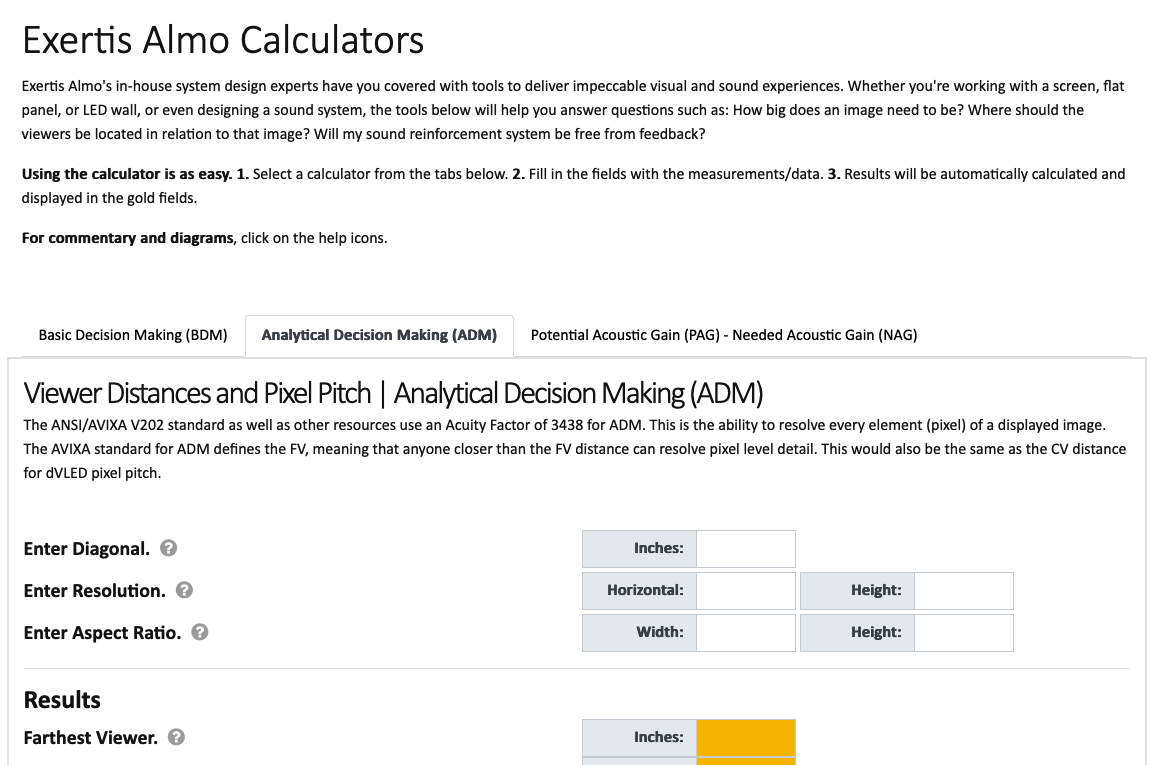
If you’re interested in how to work towards implementing an actual high-performance meeting room, reach out to anyone here at Exertis Almo and let us help you make your rooms better than anyone else’s.
To make some of this easier, we’ve developed a new online calculator for image sizes and PAG-NAG that can be very useful: https://www.exertisalmo.com/tools/calculator.aspx
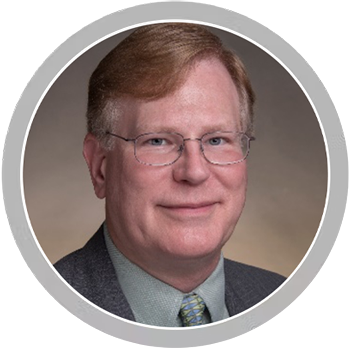


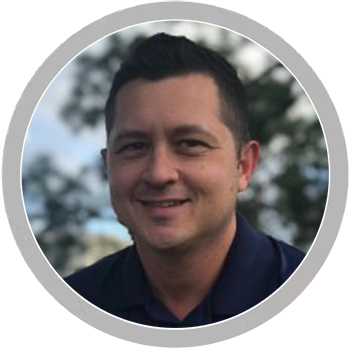
 Along with the real-time content transmission, Miracast provides content protection through its support of High-Bandwidth Digital Content Protection – or HDCP. The mechanism oversees the transfer of content between the device that originates the content (the source) and the display device, providing an added layer of security to a user’s digital rights.
Along with the real-time content transmission, Miracast provides content protection through its support of High-Bandwidth Digital Content Protection – or HDCP. The mechanism oversees the transfer of content between the device that originates the content (the source) and the display device, providing an added layer of security to a user’s digital rights. In fact, Miracast technology is available on a variety of wireless devices from
In fact, Miracast technology is available on a variety of wireless devices from 

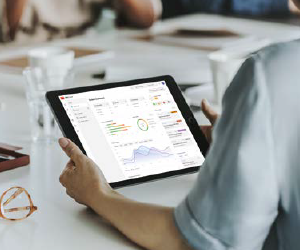
 When designing or renovating a classroom, there are several key factors that affect an integrator’s decision in choosing to install a display or a projector. Generally speaking, the decision is based on the room size, seating layout, and light levels of the overall environment – both natural and overhead lighting included.
When designing or renovating a classroom, there are several key factors that affect an integrator’s decision in choosing to install a display or a projector. Generally speaking, the decision is based on the room size, seating layout, and light levels of the overall environment – both natural and overhead lighting included. including a 21:9 aspect ratio for hybrid learning and remote collaboration. Perfect for the education space, the projector features a compact design and long-lasting power. Plus, the simple set-up and wall-mounted installation provides crystal-clear images up to 120” with little to no chances of projector shadows from the presenter.
including a 21:9 aspect ratio for hybrid learning and remote collaboration. Perfect for the education space, the projector features a compact design and long-lasting power. Plus, the simple set-up and wall-mounted installation provides crystal-clear images up to 120” with little to no chances of projector shadows from the presenter. Additionally, we’ve seen an increased demand for both displays and projectors in hy-flex classrooms, which follow a small group-based layout. These learning spaces feature a main projector, or several, at the front of the classroom, but separate students into small groups, each with their own individual display at their meeting table. The professor can walk around the room and supervise the individual groups, with the capability to transmit a video feed from the small group displays to the main projector to share content with the whole class.
Additionally, we’ve seen an increased demand for both displays and projectors in hy-flex classrooms, which follow a small group-based layout. These learning spaces feature a main projector, or several, at the front of the classroom, but separate students into small groups, each with their own individual display at their meeting table. The professor can walk around the room and supervise the individual groups, with the capability to transmit a video feed from the small group displays to the main projector to share content with the whole class. 1. Connection Level
1. Connection Level