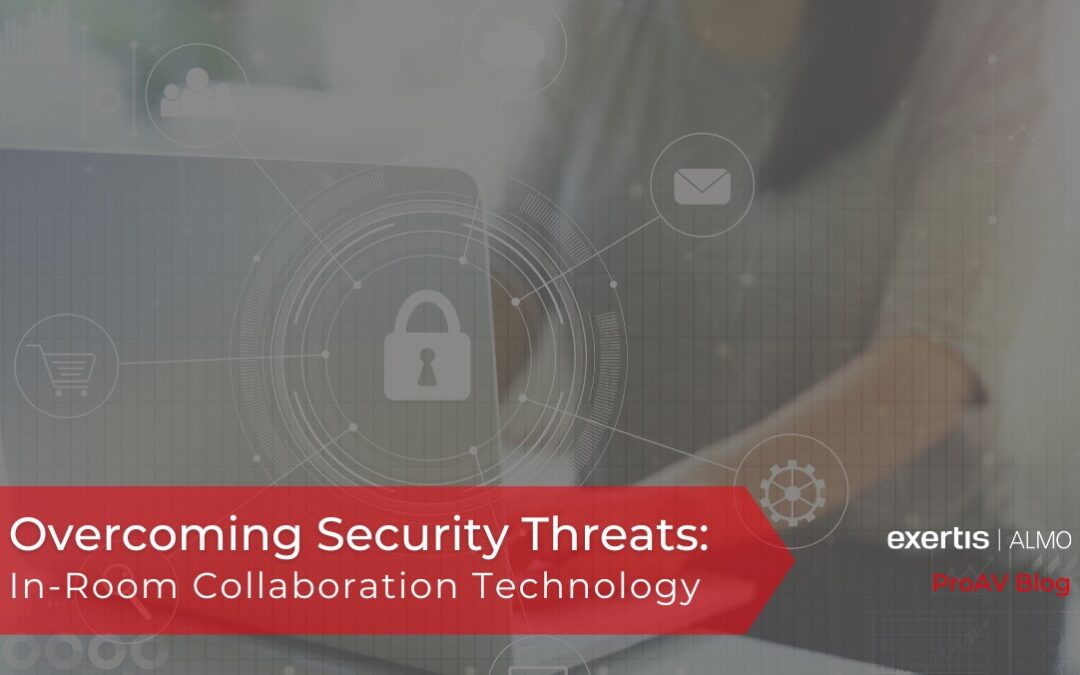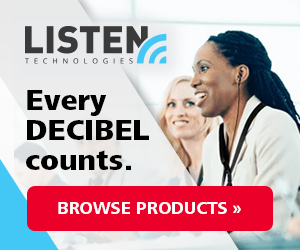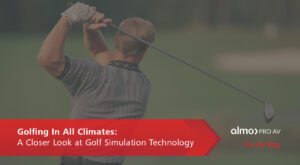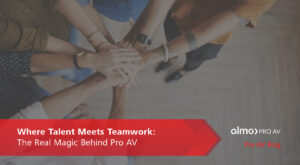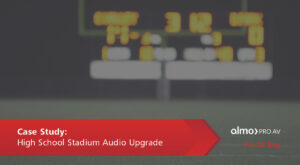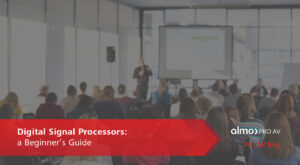Wireless Security Layers
With the increase in hybrid collaboration following the pandemic, cybersecurity is at the forefront of everyone’s mind, especially in office meeting spaces and conference rooms with a great amount of traffic throughout the day – team members and guests included. IT and maintenance departments are incredibly precise with the hardware they are installing, focusing heavily on certifications and the way in which certain products handle these cybersecurity risks – in some cases, even gluing the USB ports of a government-issued laptop to manually prevent any plug-ins.
Wireless display technology presents many security risks, and in order to provide protection against any threats, there are three layers of security that are typical (and industry standard).
 1. Connection Level
1. Connection Level
This involves the user’s laptop connecting to the closest access point and authenticating itself to the network (representing the standard set of security protocols WPA, 802.1X, WEP, etc.).
2. Session
The session involves the transmission of data – searching out, sending an email, connecting to a wireless printer, and much more. When a user transmits their data from a laptop to an access point, they are in an active session – the data is encrypted.
3. On-Screen
The on-screen layer involves a display pin that needs to be entered, requiring someone to be physically present in order to connect.
Network Security
Along with these three layers of security, ScreenBeam adds additional protection in the architecture of the device itself, providing an internal network for employees and an external network for guests, with a firewall in between. In your conference room, users with Apple devices can connect to the access point and use AirPlay to discover ScreenBeam as a display point over the network infrastructure – this applies exclusively to company employees. For those with Windows 10/11 devices, users may connect to ScreenBeam using P2P mode. On the other hand, guests may use WiFi tools with ScreenBeam an access point, without ever interacting with the internal network. If they require Internet access, they can gain this permission through WLAN1.
When utilizing ScreenBeam, users must authenticate themselves, as anything shared is encrypted. With other similar technology, you must choose between putting a device on the internal network (which guests cannot use) or putting a device on the guest network, which requires every employee to also switch to the guest network. ScreenBeam is connected to both the internal network and the external network at the same time, so you can connect securely to both networks, without ever exposing your internal network to guests, since their access is directly connected to the display.
Additionally, when faced with guests that require a connection to the network, other similar devices would likely opt to provide guests with access to the internal network, therefore punching a hole in the firewall, which is not the most secure choice. With ScreenBeam, there is no connection between the local WiFi and Ethernet, which prevents access to the wired Ethernet, even if someone were able to hack into the local WiFi.
When it comes to in-room collaboration security, there’s much more to the product than most people realize.
With any questions or to learn more about ScreenBeam’s innovative solutions, I encourage you to contact me or reach out over on LinkedIn.

Angie Greene | DSCE
Business Development Manager
Supported Manufacturers: ScreenBeam and Panasonic