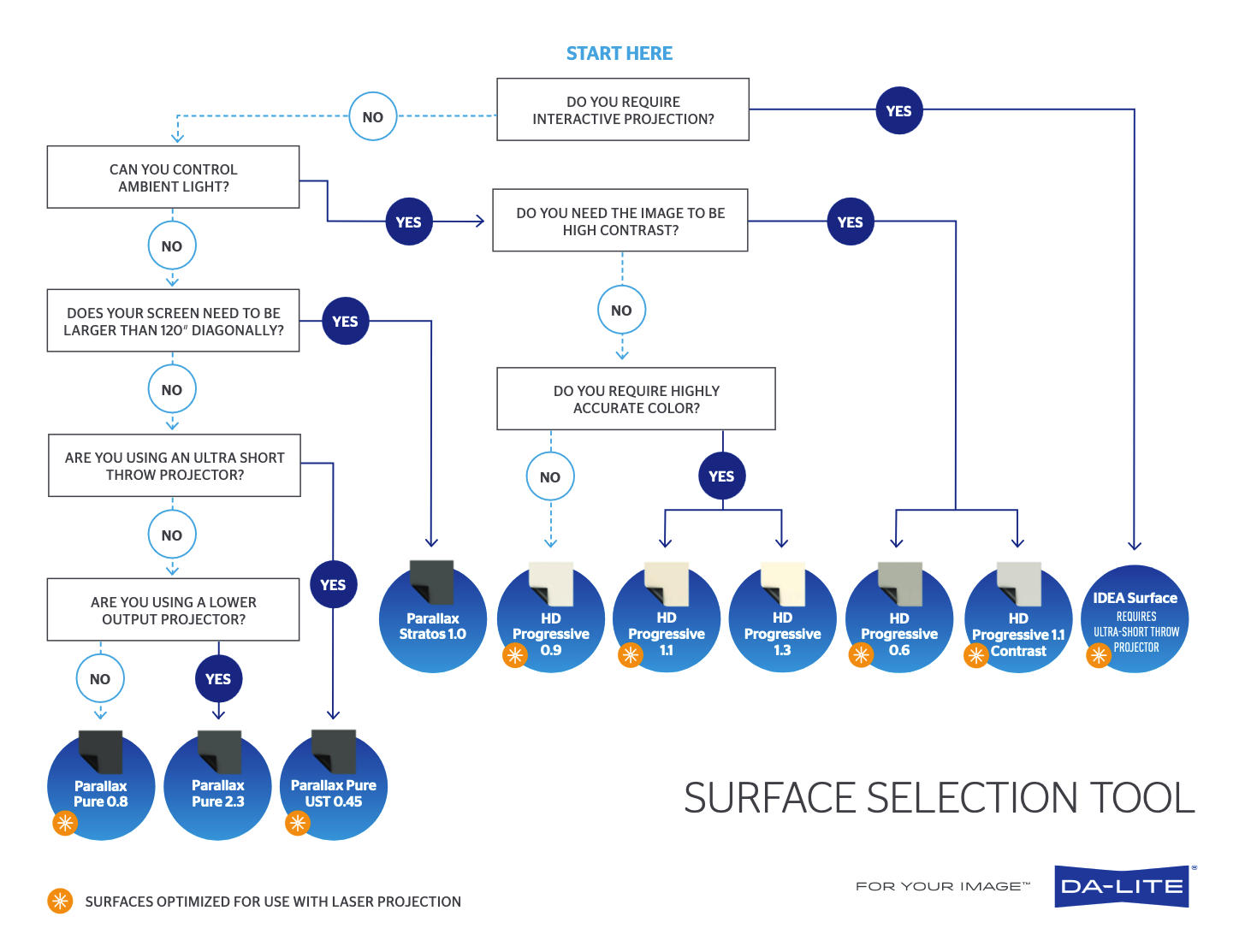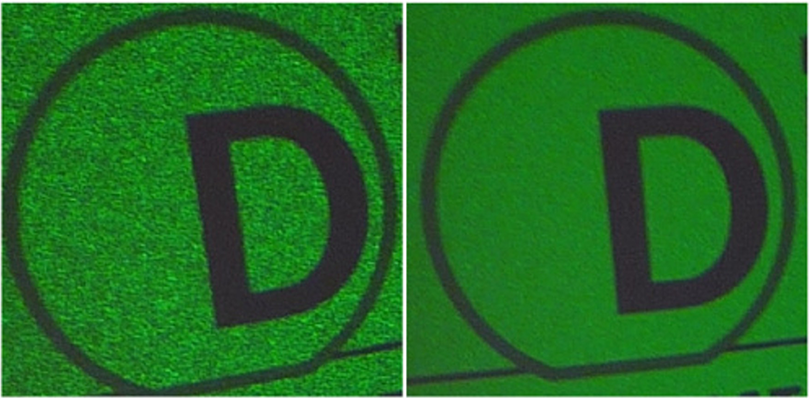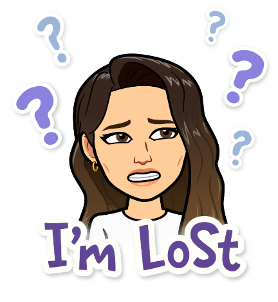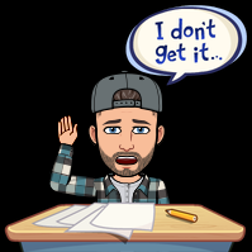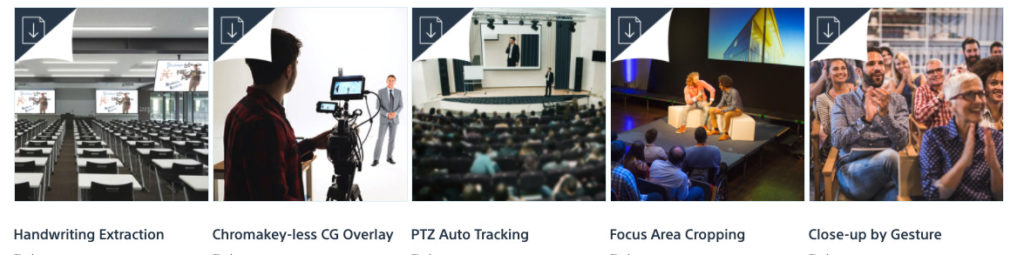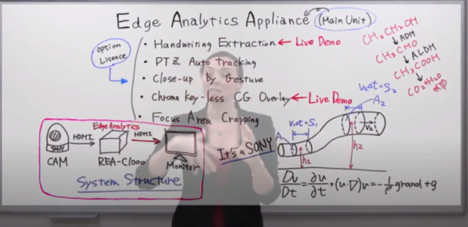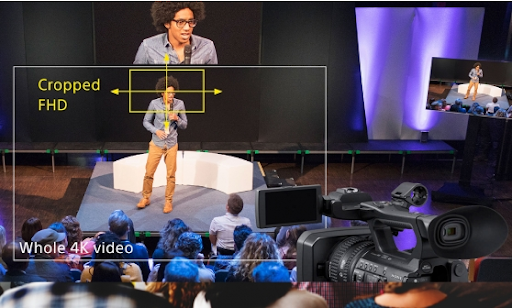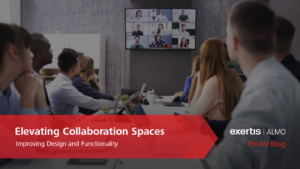Edition 3 of “This May Be a Dumb Question, but…”
This Blog Series is written by Exertis Almo's Business Development Managers: Ashley Nichols, CTS, DSCE, and John Borns, CTS, DSCE.
Welcome back to the 3rd installment of “This may be a dumb question, but…” In Edition 2, we began exploring the vast world of projection and it’s many facets, but specifically, we went over the differences in Laser vs. Lamp projection, as well as the foundation for choosing the best projection screen, so if you want to start there, here is a link to Edition 2.
Since projection has so many layers to picking the right solution, we are going to continue drilling down. On to the questions!
QUESTION
What is the difference between all the different projector technologies? I see 3LCD, DLP, LCOS, Laser, Lamp, etc., and I don’t understand what the difference is and when to use them.
ANSWER
In every technology installation, it is important to know the full scope of what your client is trying to accomplish. Seems simple, but you would be surprised how often the details do not come with the request. It’s not just about if you can rattle off all the projector specs. What sort of experience do they want? Do they need color accuracy because they need the best possible picture? Are they just looking at random power points and are looking for a budget option? Is it in a setting where they need a very quiet projector? There are MANY more questions involved in this decision, which we will look into more in the next few editions, but the answers to some of these questions could narrow down or determine which ‘color source’ or ‘chipset technology’ you will go with once you have decided on the laser or lamp dilemma. Before we move on, I’d scoot down to the ‘Vocab Test’ and refresh your memory on the 3 main projector technologies we see today in the Pro AV space.
Alright, on to the cheat sheet. To break it down as simply as possible, we’ve created a brief guide below.
Note: this is not the most comprehensive list of Pros and Cons, and like everything else in AV, it is subject to interpretation and experiences, but this can help those little light bulbs go off in your head when your customer starts describing their upcoming projects:
| TECHNOLOGY | VERTICALS BEST SERVED | PROS | CONS | LASER OR LAMP? |
|---|---|---|---|---|
| 1 or 3 chip DLP1 | -Education -Corporate -House of Worship -Bars/Restaurants -Museums -Large Venues -Cinema -Simulators |
-Deep Blacks -DLP uses mirrors to reflect light, so there is no degradation over time (aka longer lifespan) -Minimal motion blur |
-Doesn’t appear as bright as LCD -‘Rainbow effect’ due to the spinning wheel in 1-chip models |
Can be both |
| 3LCD2 | -Education -Corporate -House of Worship -Bars/Restaurants -Museums -Large Venues |
-Most cost-effective up front -Higher brightness for comparably priced models -Most portable |
-LCD degrades overtime, causing brightness and picture degradation -Motion blur can be an issue |
Can be both |
| LCoS3 | -Corporate -Cinema -Simulators -Museums |
-One of the best native contrast options -Deep blacks -Native 4k in most cases |
-Heavier and not as portable -Like LCD, LCoS can have an issue with motion blur in fast scenes -Expensive |
Can be both |
In Edition 4, we will discuss the next step in our process once we determine lamp or laser, and which projector type (DLP, LCD, or LCoS) – which is determining placement of the projector, how bright we need it based on our room, and screen size. It will require some math, so bring your scratch paper. ✍️
QUESTION
I’ve noticed that sometimes projection screens aren’t always white. Sometimes they’re off-white, or gray. Why would that be?
ANSWER
I’ll answer your question by starting with a fun fact!The term “silver screen” was coined in 1920s when projection screen manufacturers and theater houses started using silver paint on screen surfaces. At the time they found that a silver screen made the images “pop” more, provided better contrast4 (very important in black and white films), and reduced blurriness and washing out of the images. This makes sense if you really think about how reflective the color white can be. If you’ve ever walked outside on a sunny day when the ground is covered in snow, you know how incredibly reflective and blinding pure white snow can be. Have you ever been blinded by the gray snow on the side of the road after the plows?
There’s really two advantages that come from using a screen that is gray instead of white. Firstly, by reducing the overall reflectiveness/reflectivity/reflection-factor of a screen, you can avoid the projected image from being blindingly bright (washout5). Well, in addition to combating washout, it can also help with ambient light issues. In the last issue, we covered how ambient light in the room can interfere with the projected light you actually want to see.
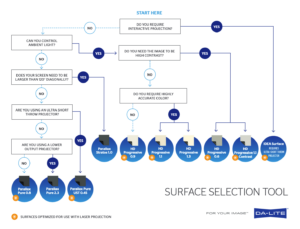 The brightness of the projector, the projector technology being used (see previous question), the light in the room, the intended uses of the system, and the budget, are all key factors that you need to consider when building a projection system. The important thing is to make the right choice by evaluating all of the factors. There are many tools out there that can help you determine which screen surface is right for you. I personally like this one that our friends at Dalite have come out with 📽️ surface selection tool. [click image to enlarge →]
The brightness of the projector, the projector technology being used (see previous question), the light in the room, the intended uses of the system, and the budget, are all key factors that you need to consider when building a projection system. The important thing is to make the right choice by evaluating all of the factors. There are many tools out there that can help you determine which screen surface is right for you. I personally like this one that our friends at Dalite have come out with 📽️ surface selection tool. [click image to enlarge →]Vocab Test Time!
Are these the most detailed definitions? No – we are not a dictionary, nor the AVIXA CTS Prep book. Will someone message us after still telling us how much we missed? Possibly. Will these get you a basic working knowledge of these terms and why they matter? We hope so. Plus, we are 99% sure they will help you impress your grandparents when you reset their WiFi.
- DLP – Stands for ‘Digital Light Processing,’ a type of chipset in display and projector technology that uses reflective surfaces/mirrors and color wheels to project light and color onto the screen.
- LCD or 3LCD – Stands for ‘Liquid Crystal Display,’ or ‘3 [Chipset] Liquid Crystal Display,’ which is a type of chipset that uses the white light from the source (lamp or laser) and reflects them through 3 light panels. The projector controls how much light passes through these panels to then create the image on the screen.
- LCoS – Stands for ‘Liquid Crystal on Silicon,’ which is a little bit of a mix between LCD and DLP technology. LCoS projectors use the mirrors of a DLP projector with the liquid crystal panels of an LCD to create bright, beautiful images, but without the ‘rainbow effect’ of DLP from the spinning color wheel.
- Contrast – A measurement/description of the differences between the white and black colors in a projected image.
- Washout – When the projected image is too bright or has too much white light is reflecting, detracting from the overall image quality.
- Wipeout– America’s Largest Obstacle course game show.


John Borns | CTS, DSCE
Business Development Manager
Supported Manufacturers: Legrand AV (NE, SE, MW) – Chief, C2G, Da-Lite, Luxul, Middle Atlantic, Vaddio, Wiremold